ShopDreamUp AI ArtDreamUp
Deviation Actions
What are thumbs?
"Thumb" is short for "thumbnail" which is basically a miniature version of a deviation (merely a nickname used to describe a particular piece of art that has been submitted to deviantART1) and on deviantART, a thumb is clickable and leads to the original piece of art. Thumbs can be used in various places throughout deviantART such as features and forums.
A thumb and its code
This is a thumb:

Go ahead, try it out and click on it. :D
To display a thumb, you're going to need a thumb code. A thumb code looks like this:
:thumb243332259:And they can be found on the right side of a deviation:

To display a thumb, simply copy and paste the deviation's thumb code where you'd like the thumb to be displayed.
Where can thumbs be displayed?
Thumbs will not work everywhere on deviantART. Thumbs can be displayed in various places on deviantART depending on whether or not you have a premium membership. If you're unsure about whether or not you're a premium member, just go to your profile page and look at the top. If it says "Need Premium Membership", you're not a premium member.
Chat networks
FAQ #511: How do I post thumbnails of my art on the Chat Network or Forums?
- Find a chatroom in chat where you'd like to participate.
- Be sure to read the rules of the chatroom first before posting any thumbs!
- If permitted, post your thumb.

Custom boxes
Custom boxes are boxes that can be placed on your profile. They're considered 'custom' because you can put practically anything you want in them, including thumbs!
- Go to your profile and click on the "Edit Page" button which is located in the top right.

- Find "Custom" under the list of widgets. Click on it.

- Click the "Edit" button, which is located on the top right of the box.

- Copy and paste the thumb codes of the deviations you want to feature.

- Click on "Save and Preview".


- Click on "Install Now".

- Move the box to where you want it to be displayed on your page.
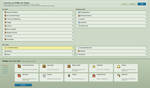
- Click done.

Deviations
Thumbs can be displayed in the description of deviations, as seen in this deviation.
- Copy and paste the thumb code into the description.

- If you hit preview, you should see the thumb.

- Fill out the rest of necessary information and submit the deviation.
Forums
If the creator of a forum thread has allowed replies to display avatars and thumbnails (and most of the time, they will), then everyone can use thumb codes in that forum thread.
Take this forum thread as an example. It's located in the Deviation Thumbshare forum.
- Scroll down to the reply area.

- Copy and paste the thumb code.
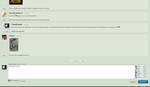
- *Note: If you hit the "Preview" button, the thumb code won't be displayed as a thumbnail. However, once you click on "Add Comment", your thumbs will be displayed.

Journals
Thumbs can be displayed in journals, like this.
- Go to your journal.

- Click on "New Journal Entry".

- Copy and paste the thumb codes.

- Click on "Publish Entry".

- Admire your work. :D
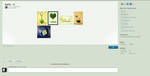
News Articles
:faq687:
:faq209:
:faq886:
:faq887:
- Go to the news section located here and click on the "Submit News" button located in the top right.
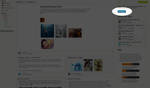
- Copy and paste the thumb codes.

- Optional: Hit "Preview" just to make sure you copied and pasted the thumb codes correctly because once you hit submit, you can't go back and edit it. =]
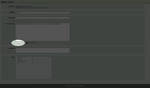

- Fill in the headline/ title, summary, and select a topic. Then hit "Submit News Story".

Notes
Thumbs work in notes to both members and groups.
- Go to your notes and click on "Create a New Note"

- Copy and paste the thumb codes.

- If you hit "Preview", you should see the thumbnails.

- Click on "Send".

Polls
Thumbs can be included in the answers of polls only.
- Click the "New" button on your poll widget. (If you're a premium member and you haven't added the poll widget yet, refer back to the steps on using thumbs in a custom box on your page. Simply click "Edit Page" on the top right of your profile and search for the poll widget in the list of widgets.)
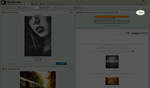
- Fill in your question and answers. Thumbs will be displayed only in the answers of the poll, not in the poll question itself. Multiple thumb codes can be used in one poll answer.

- Click on "Save".


Widgets
Thumbs can be used in the "Description" area of the following widgets:
- Collection
- Critiques
- deviantID
- Donate
- Favorites
- Featured Deviation
- Featured Print
- Gallery Folder
- My Prints
- Newest Deviations
- Screenshot
- Wishlist
- Click on the "Edit" button in the top right of the widget.


- Copy and paste the thumb codes into the "Description" area.

- Click "Save".


Where won't thumbs work?
Thumbs won't work anywhere else but the places mentioned above. Unless commenting on a forum which allows replies to include thumbs, thumbs cannot be used in comments. That means thumbs won't be displayed in comments on the following:
- Critiques
- Deviations
- Deviation submission processes
- Favorites collections
- Galleries
- Journals/ blogs
- News articles
- Polls
- Shoutboxes
- User profiles
Hopefully this article is useful. My sincere apologies if any information is missing or incorrect!
1FAQ #15: What is a deviation?
PHOTOGRAPHER FRIENDS: I need your help!
PHOTOGRAPHER FRIENDS: I need your help! I'm trying to decide between the Canon 24mm 1.4L lens and the Canon 50mm 1.2L.
If you've been following any of my work, you know that I primarily like to photograph landscapes/ street, and will occasionally dabble in portraiture. I've always been particular to wide-angle lens, but the 50mm lens is so attractive because of that butter-smooth bookeh.
So which one should it be? Any tips will be greatly appreciated. :D
Giving away my last set of free journal features!
AHHH I MADE IT INTO THE FINAL ROUND OF THE PHOTO COMPETITION!
I need to ask you guys to vote for me one last time. And if you vote for me, I'll give you a feature in my journal. :dummy:
(If you voted before, you can vote again and get another feature in my journal. :squee:)
Plus all voters are entered to win a Fujifilm Instax Mini 8 camera and a $50 Visa gift card. :D
To get featured in my journal:
Go to this page --> https://www.bookbyte.com/snapshot-contest.aspxVote for #2
It looks like this:
Note me with the name of the entry of #2 (you'll see it once you go to the page).Enjoy your super awesome feature!
(The entire voting proce
Journal Features! :D
KuchikixRukia (https://www.deviantart.com/kuchikixrukia)
~KuchikixRukia (https://www.deviantart.com/kuchikixrukia)
:thumb470803919: :thumb479560286: :thumb473693927: :thumb479018927: :thumb211894350:
djmikeinca (https://www.deviantart.com/djmikeinca)
:icondjmikeinca:
:thumb476093530: :thumb400492770: :thumb400492345: :thumb413282152: :thumb465685919:
OdinsBeadHall (https://www.deviantart.com/odinsbeadhall)
:iconOdinsBeadHall:
:thumb418383055: :thumb406013919: :thumb405612928: :thumb275239680: :thumb263226742:
Silvanne (https://www.deviantart.com/silvanne)
:iconSilvanne:
:thumb471320206: :thumb452865647: :thumb478120586: :thumb374577790: :thumb387807983:
LDFranklin (https://www.deviantart.com/ldfranklin)
:iconLDFranklin:
:thumb81873905: :thumb94799020: :thumb68228844: :thumb77889558: :thumb118707854:
ncavee (https://www.deviantart.com/ncavee)
:iconncavee:
:thumb47944491
Giving away MOAR journal features!
I MADE IT TO THE THIRD ROUND IN THE PHOTOGRAPHY COMPETITION.
This is . . . AHHH!! :squee:
And, again, this is all because of you guys. You guys are freaking awesome. Thank you SO much for voting for me. :hug: :hug:
If you guys could work your magic again and vote for me, I will gladly give you a feature in my journal!
(If you voted before, you can vote again and get another feature in my journal. :dummy:)
Plus all voters are entered to win a Fujifilm Instax Mini 8 camera and a $50 Visa gift card. :D
To get featured in my journal:
Go to this page --> https://www.bookbyte.com/snapshot-contest.aspxVote for #2
It looks like this:
Note
© 2011 - 2024 TwiggyTeeluck
Comments124
Join the community to add your comment. Already a deviant? Log In
Very helpful for me. Thank you 
